
[GUIDE] How to Delete Playlists on iPhone Quickly in 3 Easy Ways?

"I'm trying to delete playlists from my iPhone 8 that I downloaded, but I don't want to delete the songs that came with the playlist from my library. I just don't want the playlist in my playlist category."
- A query from Apple Communities
When you were on the way home, rode a metro, or went on a holiday, you may listen to music to relax. However, when you no longer love the songs, you may want to remove the playlists on your iPhone. This post tells you how to delete playlists on iPhone in three simple ways.
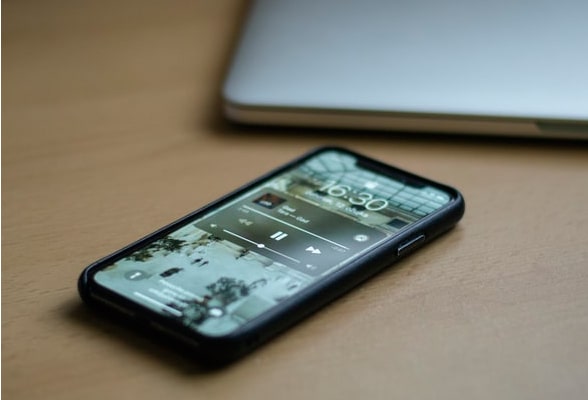
Way 1. How to Delete Playlists on iPhone in One Click with iPhone Assistant
Way 2. How to Remove Playlists from iPhone via Music App or Device Settings
Way 3. How to Delete a Playlist on iTunes
Of course, you can delete the unwanted playlists from the Music application one by one. However, this way will get tedious when you need to remove multiple unwanted playlists from your iPhone. So, is there any easy way to help you do that? Yes, you can try iPhone Assistant. iPhone Assistant is one of the best iOS data managers to transfer and manage photos, music, ringtones, playlists, movies, contacts, text messages, Safari, calendars, and more files from iPhone/iPad/iPod on a computer. You can use it to delete playlists, make ringtones and transfer playlists on a computer directly.
Key features of iPhone Assistant:
* Delete playlists from iPhone and export playlists from iPhone to computer or another iOS device in one click.
* Transfer iDevice photos, music, iTunes U, Podcasts, ringtones, audiobooks, voice memos, playlists, movies, TV shows, music videos, contacts, text messages, Kik, Line, WhatsApp, Viber, Messenger, calendars, Safari, call logs and more files on computer without hassle.
* Support transfer files from iOS to computer, iOS to iOS, computer to iOS, iTunes to computer, and iTunes and iOS transfer.
* Organize photos, create music playlists, convert music format automatically, add ringtones to iPhone, and make ringtones from your favorite music.
* View and sync iTunes library to your iPhone or PC.
* Widely compatible with iOS 6.0 and higher versions (iOS 14.2 included), such as iPhone 12 Pro Max/12 Pro/12/12 mini/11 Pro Max/11 Pro/11/XS/XS Max/XR/X/8/8 Plus/7/SE/6s/6s Plus/6 Plus/6/5s/5c/5/4S/4/3GS, etc.
How to delete a playlist on iPhone?
Note: As Apple has strengthened the data security in iOS 13 and later versions, you may need to enter the password twice when using this program; Also, if you have backed up your iPhone with iTunes and made an encrypted password to the backup file, you will need to unlock it by providing the iTunes encryption password on this program, and confirm your operation with your iPhone password.
1. Install iPhone Assistant on your computer and connect your iPhone to your computer via a USB cable.

2. Click Music from the left panel, select one playlist album under the sub-folder Playlists, and check the playlists you want to remove from your device.

3. Tap the Delete or Recycle Bin icon on the top menu to remove playlists from iPhone.
If you only delete several playlists from your iPhone, you can do it from the Music app or device Settings. Similarly, you can also delete playlists from third-party apps, like Spotify, YouTube Music, Pandora, etc. However, this way only enables you to delete one playlist at a time.
From the Music app:
1. Run the Music app on your iPhone and go to the Library section at the bottom of the interface.
2. Tap the Playlists. If you have created playlists before, you will see a list of playlists here. Then choose the playlist you want to delete.
3. Swipe the playlist from right to left and click the red Delete option to delete a playlist from iPhone.
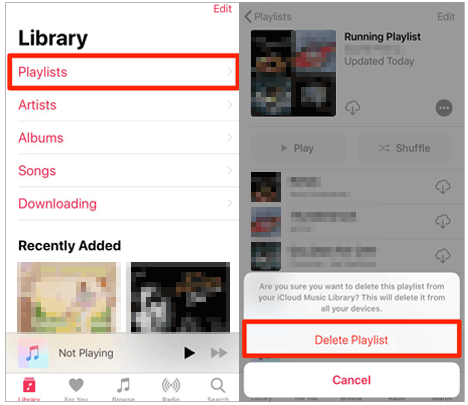
From the device Settings:
1. Head to Settings on your iPhone.
2. Click General > iPhone Storage or iPad Storage > Music, swipe from right to left on any artist, song, or album, and tap the red Delete icon to remove the playlist you don't want. If you want to delete all playlists, you can swipe All Songs left and tap the Delete icon.

By using a computer, you can delete playlists from iPhone with iTunes. But how do I delete playlists from my iPhone on iTunes? You can follow these steps:
1. Connect your iPhone to a computer with a USB cable, and iTunes will automatically open on your computer. If it doesn't, you can manually launch it.
2. Click the iPhone icon in iTunes' interface, choose Music in the left panel and check Sync Music.
3. Choose Selected playlists, artists, albums, and genres and tick the playlists you want to keep on your iPhone. Finally, hit the Sync button at the bottom right corner. After syncing, the playlists you don't want will be removed from your iPhone.

This is how to delete playlists from iTunes. If you have enabled the automatic syncing of iTunes, iTunes will sync files to your iPhone once your iPhone is connected to the computer. In that case, the current iPhone data might be erased. Thus, be careful when you use this way.
How to delete playlists on iPhone? With the help of the three easy methods in this article, you will remove unwanted playlists from iPhone without difficulty. From the above description, you can easily find that only the iPhone Assistant can help you remove playlists on the iPhone easily and safely. Besides, you can also manage and transfer playlists and other iPhone files on a computer in one click. Therefore, I highly recommend you to try iPhone Assistant to delete playlists and manage the iPhone data.
If you find this guide helpful, please share it with your friends.
Related Articles:
4 Ways on How to Delete Music from iPhone But Not iTunes
How to Transfer Songs from iPhone to iPhone Using AirDrop [Step-by-Step]
How to Transfer Music from iPhone to iPhone [2020]
iPhone Music Manager: Transfer, Add, and Organize Your iPhone Music
How to Transfer Music from iPod to iPhone Easily? (3 Simplest Ways)





