For data security's sake, transferring data between mobile device and PC is necessary, because many important data such as contacts will easily get lost if they are only stored on smartphones. If some of you want to switch to a new phone from their old Android phone like Samsung S7/S6, you also have to transfer contacts or some other crucial files to the computer from Samsung. You need a computer as a middleman to help complete the switch. For many Samsung users like you, how to transfer contacts from Samsung to PC might be a problem.
However, this problem is solved already! In this article, we list 4 ways to help you transfer your contacts from Samsung to PC. Just read on to get more information.
Method 1: How to Transfer Contacts from Samsung to PC with Coolmuster Android Assistant
1.1 How to Get Contacts off Samsung Phone to PC Selectively
1.2 How to Import Contacts from Samsung Phone to PC with 1 Click
1.3 Video Tutorial to Transfer Contacts from Samsung Phone to PC
Method 2: How to Download Contacts from Samsung Phone to PC Directly
Method 3: How to Copy Samsung Phone Contacts to PC Using Samsung Kies
Method 4: How to Export Contacts from Samsung Phone to Gmail/Outlook
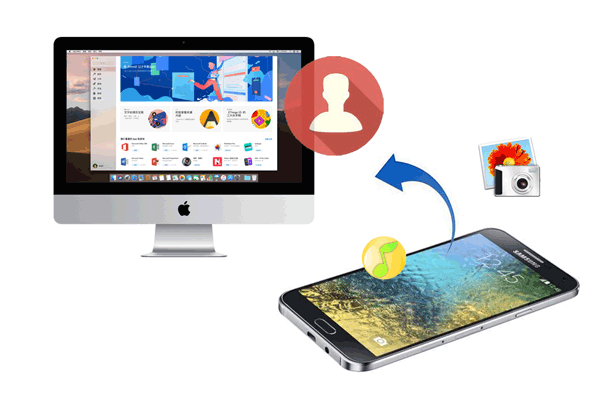
Firstly, I highly recommend Coolmuster Android Assistant to you. In the field of data transfer between Android and PC, it is definitely an "expert". This software enables you to transfer almost all your Samsung files including contacts, SMS, call logs, music, videos, photos, etc. It also supports to backup and restore your overall Samsung data on PC with 1 click. Besides, you can free to add, delete, unduplicate and edit Samsung contacts on PC. You can also export contacts to Outlook and import contacts from Outlook.
This software has two versions, for Windows and for Mac. According to your PC operating system, choose the right version to download and transfer your contacts from Samsung to PC with ease.
This software is multifunctional. It allows you to either choose which contacts to transfer from Samsung to PC or transfer all your contacts with 1 click. If you want to transfer part of your contacts only, you can get your contacts off Samsung phone to your PC selectively using this way. Here is the step-by-step tutorial.
Step 1: Launch the software on your PC.
Download the right version of this software, install and launch it on your computer. Connect your Samsung to the computer with a USB cable as required. Then the program starts to detect your Samsung.

Step 2: Choose the files you want to transfer.
When your Samsung is successfully connected to the computer, your Samsung files will be displayed on the interface. Choose "Contacts" from the left penal and you will see all the items of contacts on your Samsung will be listed before you.

Step 3: Start to transfer contacts from Samsung to PC.
Check the contacts which you want to transfer, and then click the "Export" to transfer these contacts from your Samsung to PC.

If you want to back up all your contacts from Samsung to PC with 1 click, you are supposed to choose this usage. Now, let's see how it works.
Step 1: Launch the software on your PC.
Download the right version of this software, install and launch it on your computer. Connect your Samsung to the computer with a USB cable as required. Then the program starts to detect your Samsung.

Step 2: Select the content you want to back up.
Go to "Super Toolkit" and choose "Backup". Select "Contacts" and choose an output location on your PC. Then click the "Back Up" button to import your contacts from Samsung to your PC.

Check this video tutorial below, showing you more details on how to access and save contacts from Samsung to PC step by step.
You may also want to know: Full Guide to Import CSV Contacts to Android Phone
If you don't want to use a third-party tool, you can choose to download your contacts from Samsung phone to your PC directly. The inbuilt Contacts App on your Samsung equips the transfer feature, and you can make full use of it. This is a traditional method, but it really works. Now, let's see how to transfer your contacts from Samsung to your PC directly.
Step 1: Open the Contacts app on your Samsung.
Step 2: Tap the "Menu" button and choose "Manage contacts" > "Import/Export". Then you can choose "Export to USB storage" or "Export to SD card".
Step 3: Now the contacts will be saved in VCF format in your Samsung memory.
Step 4: Connect your Samsung to your PC with a USB cable.
Step 5: Use file explorer on your PC to find your Samsung device, and then find the folder where the contacts are saved. Copy them to your computer.
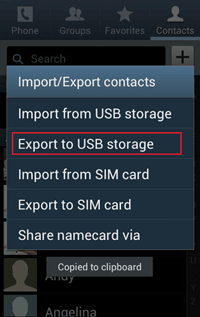
For you Samsung users, there is an official tool called Samsung Kies available. It enables you to transfer data between Samsung and PC easily. You can backup, restore and manage your Samsung data as you like. If you have an interest, you can download Samsung Kies on the official website and follow the instruction below to copy your Samsung phone contacts to PC using Kies.
Step 1: Install and launch the Samsung Kies on your PC.
Step 2: Connect your Samsung to your computer with a USB cable. Tap the "Turn on USB storage" button to let the program detect your device.
Step 3: Click the "Import/Export" on the interface, and your Samsung file categories will be listed on it.
Step 4: Choose the "Contacts" folder and click the "Export" button to copy the contacts to your PC.

You May Like: How to Sync Contacts with Samsung Kies?
If you have a Google account or a Microsoft account, you can also use Gmail or Outlook to export contacts from Samsung to your PC. You should sync your contacts from Samsung to Gmail or Outlook first, and then download them to your PC. If you have an interest and want to try this method but don't have a Gmail account or a Microsoft account, you can click to see how to create a Gmail account or how to create a Microsoft account.
The step-by-step guide is as below.
Step 1: Install and open the Gmail or Outlook app on your Samsung.
Step 2: Sign in your account.
Step 3: Choose "Contacts" to sync them to your Gmail account or Outlook account.
Step 4: Login to the same Gmail account or Outlook account on your PC.

Step 5: Go to the "Contacts" section. Choose the contacts you want to export and choose the export format, and then download them to your computer.
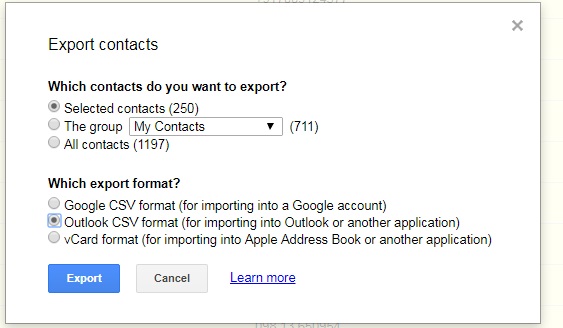
Above are the 4 methods we've shared with you. Now you have learned how to transfer contacts from Samsung to PC in different ways. If you have read this tutorial carefully, you will find that using the Coolmuster Android Assistant is the easiest way to transfer your Samsung data to PC. It has a concise interface and powerful functions. Of course, other ways can also be helpful to you. If you want to transfer contacts from Samsung to your PC, you can choose one method you like and give it a try!
Related Articles:
How to Back Up & Restore Samsung Galaxy S10/S10 Plus/S10e/S10 Lite
4 Ways to Transfer Photos/Videos from Samsung S9/S10 to PC Efficiently
How to Recover Samsung Data without USB Debugging?
How to Recover Data from Broken or Dead Samsung Galaxy S/Note?
How to Transfer Contacts & SMS From ZTE Phone to Computer [Hands-on Ways]
Top 5 Ways Focusing on How to Transfer Contacts from Android to Computer





