"Remote control Android from PC. How can it be done? I was using TeamViewer, but I've had issues with it. I need it to remotely control my Mom's tablet and phone when issues arise. She's not tech-savvy, and it's easy for me to troubleshoot this way. I'll visit her later this month, so if it's a little more complicated for a one-time setup. It's not a big deal, but I do need it to be able to start a remote session with ease. Any suggestions?"
- XDA Forum
You may need to remote control Android's display from a computer for various reasons, like playing mobile games on a bigger screen or subtly messaging someone. Luckily, using your Android phone as remote control from a PC is easy. We will share the eight top-ranking Android remote control apps from PC.

Part 1. Can I Remotely Control an Android Phone?
Part 2. iMyFone MirrorTo
Part 3. AirDroid
Part 4. TeamViewer QuickSupport
Part 5. ApowerMirror
Part 6. Vysor
Part 7. Scrcpy
Part 8. Samsung Flow
Part 9. Samsung SideSync
Sure. You can access Android via PC with the help of third-party remote control apps, which is quite useful for Android devices without the built-in remote control features. There are many such apps in the market; some of the best include AirDroid, TeamViewer, etc.
Regarding the best Android remote control app, iMyFone MirrorTo stands at the top of the list. It freely controls your Android from a PC without any delay, and you can freely enjoy playing mobile games, holding a meeting, and managing social apps.
Key features:
Price:
Pros:
Cons:
How to remotely access an Android phone from a PC?
1. Install and run the software on your PC. Then, plug your Android device into the PC using a USB cable, select your device, and tap the Transfer files option on your phone.

2. Go to the phone's Settings > About phone > Software information > Developer options > tap the Build number seven times > enable USB debugging on your phone when USB is connected.

3. Give permissions to the app on your Android and allow it to display on the top. Next, tap Turn on, and it will start downloading the app Android version to your phone.
Once done, your Android phone will successfully mirror to the PC. You can then remote manage your Android.

Further reading:
How to Deftly Control iPhone from PC with/without USB Cable?
Top 11 Android Managers for PC: Manage Your Android Smartphone on PC (Updated)
AirDroid is a popular remote control app for Android. It offers a straightforward way to control Android from a PC without root or jailbreak. Besides, the modern and fresh interface also makes it prominent among users.
Key features:
Price:
Pros:
Cons:
How to control Android from a PC via Wi-Fi?
1. Install AirDroid on your Android phone and accept the requested permissions.
2. Open web.airdroid.com from a computer browser. Then, it will load a page with a QR code.
3. Open AirDroid on your Android, click the Scan icon on the top, and use your phone to scan the QR code on your PC.
4. Click Sign In to connect both devices.
5. You can transfer, manage, and control your Android device on a PC.

See more: There are multiple easy ways to connect a Samsung phone to a PC without a wire. Let's check it out.
TeamViewer QuickSupport is a must-have app for business. Primarily, it allows you to remote access and control your Android from a PC. Moreover, it also offers technical support from your PC to an Android.
Key features:
Price:
Pros:
Cons:
To manage my Android remotely on the PC:
1. Install TeamViewer and your PC, create an account, and set up the app.
2. Install and run TeamViewer QuickSupport on your Android device. Next, click Share your ID and tap Allow.
3. Enter the ID on your PC to establish a connection. Later, you can control your Android from a PC.
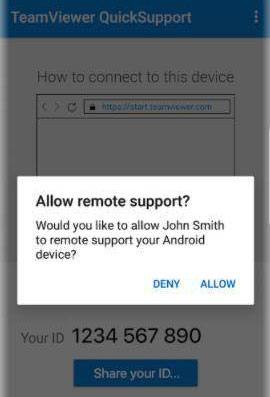
Learn more: You can get 6 top Samsung PC Suites from this guide, and select one to manage your Samsung data without effort.
ApowerMirror gives you complete control over your Android phone from a PC with a keyboard and mouse. Also, you can use it to capture the Android screen, take screenshots, record game sessions, etc.
Key features:
Price:
Pros:
Cons:
To run my Android phone on a PC:
1. Install the app from Google Play Store on your phone and the Windows version on your PC.
2. Ensure both devices are connected to the same Wi-Fi network.
3. Open the app on your Android and click the mirror icon to scan the available devices.
4. Click your PC's name, which indicates your username after ApowerSoft.
5. Tap Start Now to mirror your Android to your PC.

Guess you need: Want to print call logs on your Android phone? Follow this tutorial to make it.
Vysor is another popular tool to access Android via PC or ChromeOS and deals with everything on the Google Chrome browser. Moreover, it also offers a desktop app for demanding users.
Key features:
Price:
Pros:
Cons:
How can I control my Android phone from my PC?
1. Install Vysor from Google Play Store on your PC and Android.
2. Set up ABD for your Android device on your PC and enable USB debugging on your Android.
3. Click Find Device from your PC and choose your Android device. After a few seconds, it will mirror Android to PC.
4. You can use a keyboard and mouse to control your Android from your PC.

Guess you like: These 4 alternatives to Mi PC Suite feature powerful backup and file management. Browse it if you need a stronger data manager.
If you don't want to install any app on your Android device, Scrcpy is a handy tool to select. It is a free and open-source program to control Android from a PC over Wi-Fi or USB.
Key features:
Price:
Pros:
Cons:
How to remotely access an Android phone from a PC without apps?
1. Enable USB debugging on your Android device. Open Settings > About phone > Software information > tap the Build number seven times > back to Settings > Developer Options > turn on USB debugging.
2. Connect your Android phone to the PC using a USB cable.
3. Download Scrcpy on your PC, extract the zip file, and open the folder.
4. Run Scrcpy on your PC. When a command window appears on your phone, accept the USB debugging and check the Always allow from this computer option to save the settings.
5. Now, it will display your Android screen on the PC.

Perhaps you need: Here are different excellent Android backup programs for your reference. If you want to back up your data efficiently, don't miss them.
Assume you are a Samsung phone user. You can use Samsung Flow, the proprietary app for Samsung users, to control your phone from the PC wirelessly.
Key features:
Price:
Pros:
Cons:
To control Samsung from a PC via Wi-Fi:
1. Install and open Samsung Flow on your PC and Android.
2. Pick your Android device from the list on the PC and confirm the code on both devices to complete the setup.
3. Run the app on your Samsung phone and select the Samsung View icon on the top. It will mirror your phone to the PC within seconds.
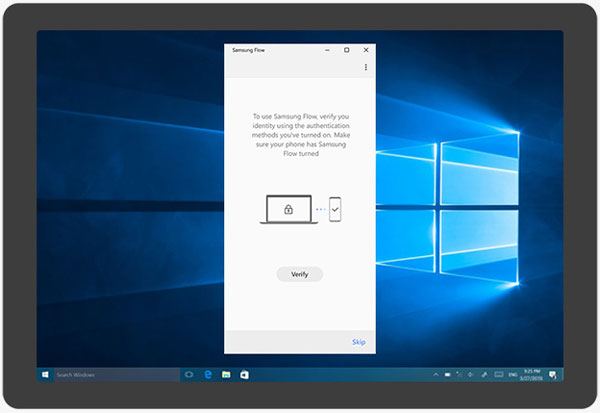
Like Samsung Flow, Samsung SideSync is specially designed for Samsung users to manage their phones from the PC. However, it also supports other Android phones. It is worth your attention as one of the best apps to control Android from a PC.
Key features:
Price:
Pros:
Cons:
To control Android from a PC for free:
1. Download the app on your computer and phone from Google Play Store.
2. Run the app on both devices and follow the instructions to set it up.
3. Open Settings on your phone and select the Presentation mode. Then, follow the on-screen prompts to mirror your phone to the PC.
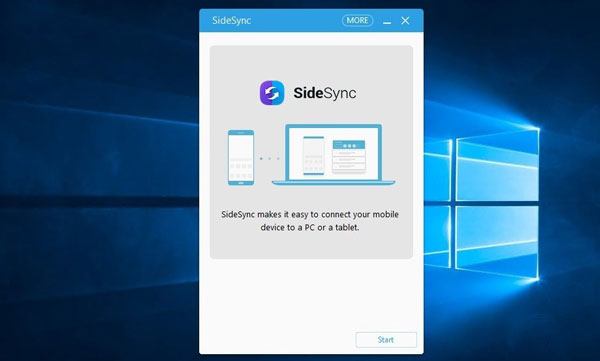
Among all the listed screen mirroring or remote control apps above, iMyFone MirrorTo is the best to control Android from a PC. As mentioned earlier, it mirrors Android to PC without delay and in HD video quality. Furthermore, the operation is fundamental and quick, and you can freely control and use your phone for work, entertainment, and study.
Thus, download it and have a try. You will love it.
Related Articles:
Freely Select the Best Screen Mirroring App for Android to PC
Easily Screen Mirroring Xiaomi to PC - Full Guide (Updated)
[Step-by-step] How to Mirror iPhone/iPad to Windows 10 in 2022?
Top 7 Ways to Mirror iPhone to iPad Easily (Latest Tutorial)
How to Control iPhone with Broken Screen Effortlessly? (6 Proven Ways)