You might have known that when using WeChat to send messages, photos, videos, or audios, WeChat server will store these WeChat data on your iPhone or Android device whether you want to or not. And these stored WeChat data, known as WeChat caches, will take up increasingly storage space on your device with most of useless WeChat caches. Here comes a question that how to clear WeChat caches on iPhone? Let's find out some solutions in this post.
Method 1. Uninstall WeChat App too Clean WeChat Caches on iPhone
Method 2. Partly Clear WeChat Caches on iPhone in WeChat App
Method 3. Completely Clear WeChat Caches on iPhone Xs Plus/Xs/X Plus/X
The fastest way to clear WeChat caches on iPhone is to uninstall or delete WeChat app and then reinstall it on your iOS device. Please be noted that uninstalling the WeChat app will not only delete WeChat caches on iPhone but also the documents stored on WeChat server, including WeChat messages, photos, videos, audios and other media files. If you want to keep those media files on WeChat, it is not advised to remove WeChat app from iPhone.
To delete WeChat app, you have two ways to go: uninstall WeChat app either from Home screen or from Settings.
1. To delete a WeChat app from Home screen on iPhone, please follow the instructions as below:
- Simply long press the WeChat app on iPhone home screen;
- When the "x" sign appears on WeChat app, release your finger and tap "x" sign on WeChat app;
- Then confirm your action. Thus you have removed WeChat app along with the WeChat caches and other WeChat data from your iPhone;
- Later, you can download WeChat app from App Store and install it again on your iPhone.
2. To remove a WeChat app from Settings on iPhone, please refer to the following instructions:
(Note: This image in user guide will take another app for example, but the steps are the same to uninstall the WeChat app from iPhone.)
- Open Settings app on your iPhone after unlocking with your password.
- Go to "General" on Settings page and tap "Usage" to preview all the applications on your iPhone.
- Find "WeChat" to tap it to see more imformation, such as the size of WeChat app and Documents & Data of WeChat on your iPhone.
- Tap "Delete App" option on the bottom to remove the WeChat app as well as the unwanted WeChat caches from your iPhone immediately.

You May Like: Guide to Uninstall Apps on iPhone/iPad
In WeChat app, you can make full use of "Manage Storage" feature to clear up WeChat caches on iPhone.
To clear WeChat caches on iPhone via WeChat, you can:
- Launch WeChat app on your iPhone;
- On WeChat, go to "Settings" > "General" > "Storage" > "Clear Chat History.
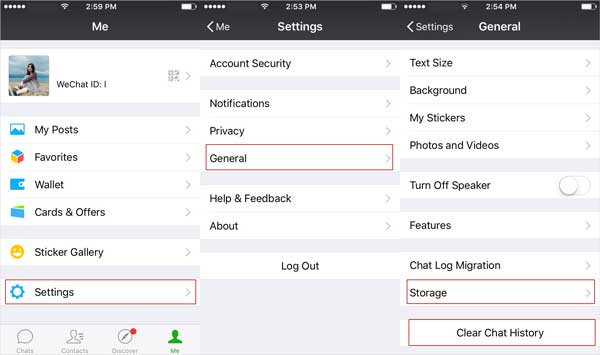
You May Like: How to Manage and Free Up Storage Space on iOS 11?
To completely clear WeChat caches on iPhone and speed up iPhone, you can't miss the professional WeChat Cache Cleaner for iOS - - Coolmuster iOS Cleaner for Windows (or iOS Cleaner for Mac). With it, you can easily remove all WeChat caches and other junk files on iPhone/iPad/iPod with a few simple clicks.
Apart from WeChat caches, it also supports to delete the other junks like app caches, app cookies, app temp files, app crash logs, downloaded temp files, photo caches, user storage files, iTunes radio history, etc. on iOS device. And it is compatible with all iOS devices, including iPhone Xs Plus/Xs/X Plus/X/8 Plus/8/7 Plus/7/6s Plus/6s/6 Plus/6/5S/SE, iPad Pro, the new iPad, iPad Air, iPad 2, iPad mini, iPod touch and etc.
[User Guide] 3 Steps to Clear WeChat Caches on iPhone:Step 1. Download, install and open the WeChat Cache Cleaner for iOS on your computer (Windows PC or Mac), and connect your iPhone to computer with a USB cable. This program will detect the connected iPhone automatically.

Step 2. To clear WeChat caches, please select the first mode to get started. Then check "App Caches" and other junk file types, then click "Start Scan" button to scan your iPhone.

Step 3. After a while, you might see details of the scanned junks. Simply check "App Caches" and other option and click "Clean" button to start deleting WeChat caches on iPhone completely all at once.

How to Remove WeChat Account on iPhone Xs Plus/Xs/X Plus/X/8
How to Delete WeChat Messages on iPhone Xs Plus/Xs/X Plus/X/8 Plus Completely?





