
[5 Ways] How to Back Up iPod without iTunes Swiftly? (All iPod Series Supported)

Do you know how to back up iPod without iTunes? This step-by-step tutorial will guide you through five practical methods. Let's check together!

Part 1. How to Back Up iPod touch/classic/nano without iTunes
Part 2. How to Back Up iPod classic Using iTunes
When it comes to iPod backup, iTunes may occur to you unconsciously. But many people prefer to back up iPod nano without iTunes not only because iTunes does not allow them to back up only wanted data, but also it erases files on the target device during restoration.
If that is the case for you, look over the four effortless solutions below to get your iPod backed up without iTunes.
Looking for the best iPod backup software to back up your iPod on the computer? Coolmuster iOS Assistant is an all-around iOS data manager enabling you to back up photos, music, videos, apps, and other files from your iPod touch to your PC or Mac. Besides, it also lets you restore the backups to another iDevice without overwriting data on the target device.
The highlights of Coolmuster iOS Assistant:
* Back up iPhone/iPad/iPod touch to a computer without iTunes.
* Restore the backups from the computer to your iDevice in one click.
* Preview and selectively export wanted files from your iPod to the computer, including music, videos, photos, apps, etc.
* One-click movement and three-step operation.
* Support all iPod touch models, such as iPod touch 8/7/6/5/4/3/2/1, etc.
How can I back up my iPod to my computer in one click?
Note: Please ensure that the iTunes or Music app can detect your iPod touch. Or it cannot be detected by the program successfully.
1. After installing the program on your computer, open it and connect your iPod touch to the computer using a USB cable.
2. Tap Trust on your iPod touch if it asks you to trust the computer. Once done, the program will detect your iPod touch automatically.

3. Once connected, click the Super Toolkit section on the top > iTunes Backup & Restore > Backup and choose the iPod touch from the drop-down list. Next, define a backup location to save files and hit the OK button to back up my iPod to the computer.

Bonus tip: How to Back Up iPod to External Hard Drive?
1. Plug the external hard drive into the computer after connecting your iPod touch to the computer via the above steps.
2. When connected, click the Super Toolkit section on the top > iTunes Backup & Restore > Backup and select the iPod touch from the drop-down list. At this time, click Browse next to the Customize option and make the external hard drive the storage location. Finally, hit OK to start backing up iPod to the external hard drive.

Further reading:
How to Transfer Stuff from One iPod to Another in 7 Elementary Ways? (Updated)
How to Back Up iPhone with Broken Screen? (4 Possible Ways)
Own an iPod touch and a Mac at the same time? You can easily back up the iPod touch for free via Finder if your Mac runs macOS Catalina and later versions.
Here's how.
1. Plug your iPod touch into your Mac via a USB cable.
2. In the Finder sidebar on Mac, choose your iPod touch. Then tap General at the top of the Finder window and pick the option Back up all of the data on your iPod touch to this Mac. If needed, select the Encrypt local backup option to encrypt your backups with a password.
3. Click the Back Up Now button to back up iPod to your Mac.

Suppose that you want to back up your iPod without iTunes and computer. In that case, you can get it done with the iPod classic backup software - iCloud. Before starting the following steps, make sure there is enough storage on your iCloud account to store the iPod data.
How do you back up an iPod classic via iCloud?
1. Open the Settings app on your iPod, tap your name, and select iCloud > iCloud Backup.
2. Switch on iCloud Backup. When your iPod is connected to a power source, Wi-Fi, and locked, iCloud will automatically back up the iPod content every day.
3. If you want to back up your device manually, tap the Back Up Now button.

If you only need to back up the media files on your iPod, you can export them from your iPod to a computer directly. However, note that it only supports DRM-free songs, photos, and videos files. If the media files are copyright protected, please try other methods.
How can I back up my iPod music manually?
1. On your computer, open the Control Panel > Folder Options > Files and Folders > Hidden Files and Folders and enable the Show hidden files, folders, and drives option.
2. Connect your iPod to the computer. When connected, double-click My Computer > your iPod's name > iPod_Control > Music.
3. Press and hold the Ctrl + A keys on the keyboard to select everything in the Music folder. After that, copy the items to any location on your PC.
If you find some files are hard to recognize, open them with Windows Media Player or sync them with iTunes later. Then it will display your music in an organized way.

iTunes is an official way to back up your iPod. Apart from the fact that it doesn't let you selectively back up the wanted data and restore files without data loss, it is still a reliable solution.
So, how do I back up my old iPod to my computer with iTunes?
1. Connect your iPod to the computer via a USB cable and run the latest version of iTunes. When asked, tap Trust on your iPod, and follow the on-screen prompts.
2. Click the iPod icon at the top left corner of the iTunes window, select Summary, and hit Back Up Now.
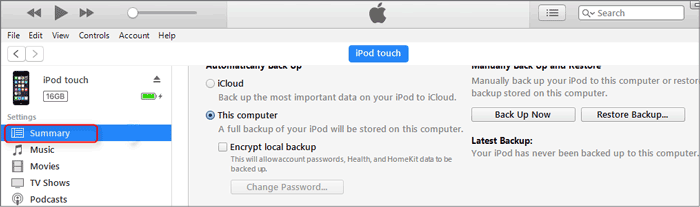
After learning how to back up iPod without iTunes, it's up to you to select the best way to back up your iPod data. If you wish to make the backup process as easy as possible, you cannot miss Coolmuster iOS Assistant. Besides, it won't cause data loss when restoring the backups to your iDevice.
Related Articles:
How to Transfer Music from iPod to Computer without iTunes? (Easy Method)
How to Put Music on iPod without iTunes? (4 Effective Ways)
How to Transfer Music from iPod to iPod? (Must Read)
iPod Music Recovery: How to Recover Deleted Music from iPod Touch and Other Series in 4 Ways?
How to Transfer Music from iPad to iPod? (Simple & Reliable)
How to Back Up iPhone without iTunes? Top 3 Ways for iPhone Backup to Computer or Cloud





