
Ten Tricks for the Issue "Cannot Restore Backup to This iPhone Because the Software Is Too Old"

- Posted by Seabass559 in Reddit
Sometimes, you may find the new iPhone won't restore from iTunes backup and receive the prompt "the backup of iPhone cannot be restored to this iPhone because the software on the iPhone is too old." This error usually occurs when you try to restore the iTunes backup synced from a newer iOS to an older iOS version. Out of Apple's limitation and security mechanism, you must update the iPhone to the latest version of iOS before it can be restored from this backup.
If you can't restore the backup to a new iPhone because the software on the iPhone is too old, you can follow this tutorial to fix the problem to normal.
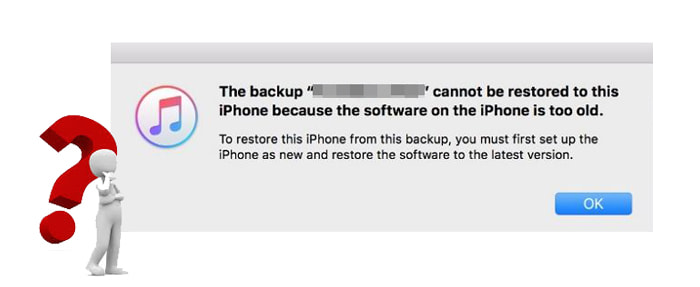
Part 1. Why Can't I Restore My iPhone from Backup?
Part 2. How to Fix "Backup Cannot Be Restored to This iPhone because the Software on the iPhone Is Too Old"?
Many factors don't allow you to restore the backup to your new iPhone. So here, we conclude the mainsprings as follows:
See more: Wonder how to reset the iPhone you found? You might need this tutorial.
Don't panic if you get the message "the backup cannot be restored to this iPhone because the software on the iPhone is too old." Below are the top ten troubleshooting methods for your reference.
When it reminds you the iPhone software is too old to restore, the first thing you can try is to update the iOS version on your iPhone. To do this, you can go to the iPhone's Settings > scroll down to select General > tap Software Update > wait for it to check and download the latest iOS version. If there is one, install it right now.

If your computer runs the latest iOS version, you can reset your iPhone to make it ready for the backup restoration. Just open the iPhone's Settings > tap General > choose Reset > click the Erase All Content and Settings option and confirm it with your Apple ID password. After erasing your iPhone, you can reset up your iPhone and try to restore the backup.

You might need: iOS 16 Bugs: Fast Repair iOS 16 Beta Issues with Easy Fixes
In some cases, glitches can also cause "backup cannot be restored since the software is too old." So, you can reboot your computer and iPhone and try to check whether the problem still exists.
The outdated version of iTunes will also give rise to many issues, including that you can't restore the backup to a new iPhone. Therefore, you can update iTunes to the latest version:
Run iTunes on your computer > tap Help on the menu bar on Windows or press iTunes on the Apple menu on Mac > click the Check for Updates option. If there is a new iTunes version, download and install it. Then try to restore the backup to your iPhone again.

See more: How to Turn Off Find My iPhone/iPad with/without a Password?
If the new iPhone doesn't restore from iTunes backup, you will have to check whether the iTunes backup exists. According to the latest iTunes rule, it only keeps one backup per iPhone or iPad. That means the latest iTunes backup will replace the earlier iTunes backup made from the same iPhone on your computer.
To check whether the iTunes backup you are going to restore exists, you can navigate to the default iTunes backup location on your computer. Before browsing the iTunes backup location, please ensure that you have turned on the Show hidden files option on your computer.
On a Windows PC, go to C:\Users\username\AppData\Roaming\Apple Computer\MobileSync\Backup;
On a Mac, turn to /Users/username/Library/Application Support/MobileSync/Backup/
Learn more: iCloud vs. iTunes Backup: What's the Difference between Them? (Full Guide)
The poor and unstable Internet connection is another reason responsible for the unsuccessful iPhone restoration issue. In most cases, the stable Wi-Fi connection will greatly accelerate the restoring process. If your network is weak, please change it to another Wi-Fi or hotspot and try the restoring process again.
If you cannot figure out which software needs updating when it shows you "the backup cannot be restored to this iPhone because the software on the iPhone is too old," you can set up your iPhone as a new iPhone to solve the problem.
To start with, launch iTunes, go to Set Up You Phone wizard, and tap the Set up as new iPhone option.
Next, click Continue > uncheck the two boxes > skip the steps to set up a passcode, Apple ID, etc., on your iPhone > tap Done on iTunes window.
Then, hit the Update button on the Update & Restore wizard > press the Update button to confirm the operation > follow the on-screen instructions to finish setting up your iPhone.

You can modify the plist file on your computer to replace the iOS version with a newer one compatible with your iPhone. However, the process requires some tech knowledge and maybe rather complicated for non-tech savvy people.
If you are interested in delving into the method, keep on learning the steps below.
First of all, download one Plist Editor software on your computer. Later, go to Mac's directory: ~/Library/Application Support/MobileSync/Backup, and select the backup folder featuring a string of numbers and letters.

After that, open the info.plist file with the Plist Editor, locate to the Product Version line, and change the value to an iOS version that works with your iPhone. Finally, save the changes and try to restore backups to your iPhone again.
Tip: You can also locate the following lines and modify the plist file with any Text Editor:
In this example, the Product Version's value is iOS 12.3.2. You can replace the Product Version's value 12.3.2 with the current iOS version on your iPhone. Then, it won't pop up the message iPhone software is too old to restore.
When restoring an iCloud backup from a newer iOS version to a lower iOS version, it might ask you to update your software. In that case, click the Download and install button in the Setup Assistant, enter the passcode to download the software, and hit the Install Now button to install the latest iOS version to your iPhone.
Once done, it will automatically restore the iCloud backup file to your iPhone.
Suppose you want a quick way to restore the iTunes backup file to your iPhone and don't waste time fixing the problem. In that case, you can utilize the iTunes alternative software - Coolmuster iPhone Data Recovery.
As long as you have backed up your iPhone with iTunes on the computer before, you can directly retrieve data from iTunes backup files to your iPhone. In addition, it supports contacts, photos, SMS, SMS attachments, call history, calendars, voice memos, Safari history, notes, etc.
Compared with iTunes, it works well with all iPhone models from iPhone 4 to iPhone 12 Pro Max, such as iPhone 12 Pro Max/12 Pro/12/12 mini/SE/11 Pro Max/11 Pro/11/XS Max/XS/XR/X, etc. Besides, you won't need to connect your iPhone to the computer. Instead, it will automatically detect the iPhone synced with the computer and restore the backup to it wirelessly.
Let's check how to restore the iTunes backup file to the iPhone without connecting your iPhone.
1. Run Coolmuster iPhone Data Recovery and scan the iTunes backups.
After opening the software on your computer, it will automatically detect the computer and display the iTunes backup records for your iDevices that you have synced with this computer before. Highlight one backup record from the list and tap the Start Scan button to scan the specific iTunes backup data.

2. Scan and preview the iTunes backup file.
After scanning, you will see all data from the iTunes backup file on the interface. You can select one category from the left panel and view all the detailed information under the category.

3. Restore the backup file.
Choose one category from the left window, tick off the items you want to restore, and tap the Recover to Computer button below to restore the chosen files selectively.
Further reading:
How to Restore Contacts from iTunes Backup to iPhone Easily? (Top 3 Ways)
[With Tutorial] How to Recover Photos from iPhone without iCloud in 2021?
You may easily get mad when you encounter the problem "the backup cannot be restored to this iPhone because the software on the iPhone is too old" on your computer. Nevertheless, we still hope you will manage to fix it with the above ten solutions. If you consult me about the best way to solve the issue, I recommend you try the iTunes alternative - Coolmuster iPhone Data Recovery.
It can restore iTunes backup from the computer to your iPhone in seconds without connecting your iPhone to the computer. Moreover, you won't need to spend time making any unnecessary changes to your iPhone or computer. Thus, it is the optimal choice.
If you run into difficulties and need technical support when fixing the issue, please tell us in the comments.
Related Articles:
How to Undo a Restore on iPhone 12/11/XS/XR/X/8 Instantly? (Blow-by-blow Tutorial)
How to Fix iPhone Won't Restore Problem with 6 Ways?
Full Guide on How to Fix iTunes Error 4005 or iPhone Error 4005
How to Fix the Problem iTunes Could Not Connect to This iPhone? (6 Effective Solutions)
How to Fix 'iTunes Driver Not Installed' on Windows 10 with Foolproof Methods?

 iPhone Recovery
iPhone Recovery
 Ten Tricks for the Issue "Cannot Restore Backup to This iPhone Because the Software Is Too Old"
Ten Tricks for the Issue "Cannot Restore Backup to This iPhone Because the Software Is Too Old"